Session 6 Quiz and Solution¶
In Session 6, you used the case study framework to construct an analysis on water extent. This involved using the Water Observations from Space (WOfS) dataset. The WOfS dataset identifies water pixels, which you used to calculate the area of water. The water extent was plotted next to an RGB map of the same area.
Quiz¶
If you would like to be awarded a certificate of achievement at the end of the course, we ask that you complete the quiz. You will need to supply your email address to progress towards the certificate. After you complete the quiz, you can check if your answers were correct by pressing the View Accuracy button.
If you have successfully passed all six assessment quizzes, you will be awarded a Certificate of Completion. If you have any questions about the Certificate of Completion, please see the FAQ.
The quiz will ask you to use the notebook you developed for this session’s exercise on plotting water extent using WOfS data. If you would like to confirm that your notebook works as expected, you can check it against the solution notebook provided below.
Note
The solution notebook below does not contain the answer to the quiz. Use it to check that you implemented the exercise correctly, then use your exercise notebook to help with the quiz. Accessing the solution notebook will not affect your progression towards the certificate.
Solution notebook¶
Note
We strongly encourage you to attempt the exercise on the previous page before downloading the solution below. This will help you learn how to use the Sandbox independently for your own analyses.
Download the solution notebook for the Session 6 exercise
To view a solution notebook on the Sandbox, you will need to first download it to your computer, then upload it to the Sandbox. Follow these instructions:
Download the notebook by clicking the link above.
On the Sandbox, open the Training folder.
Click the Upload Files button as shown below.
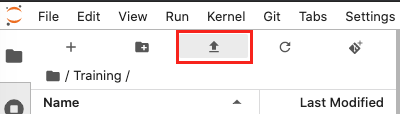
Select the downloaded notebook using the file browser. Click OK.
The solution notebook will appear in the Training folder. Double-click to open it.